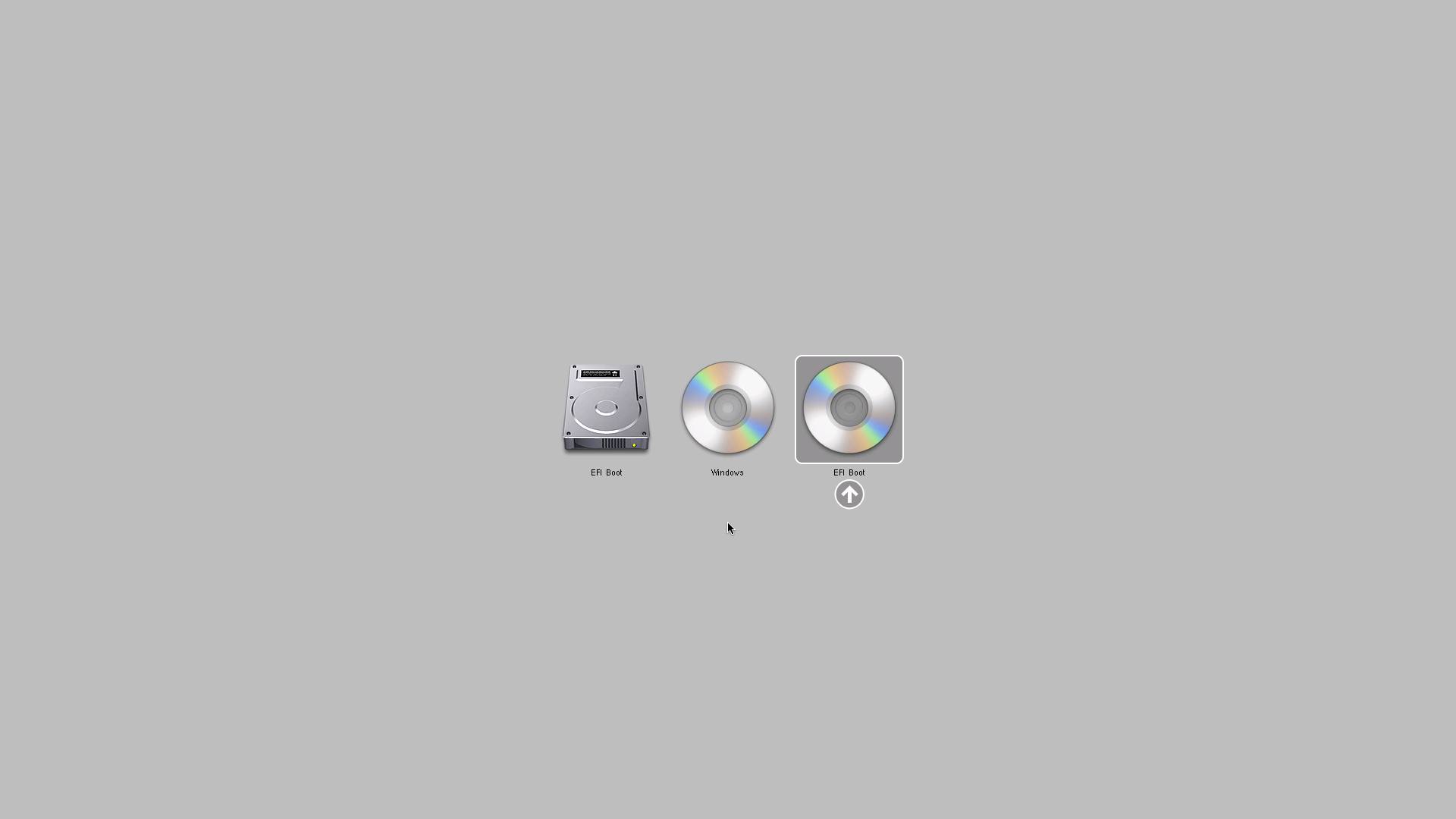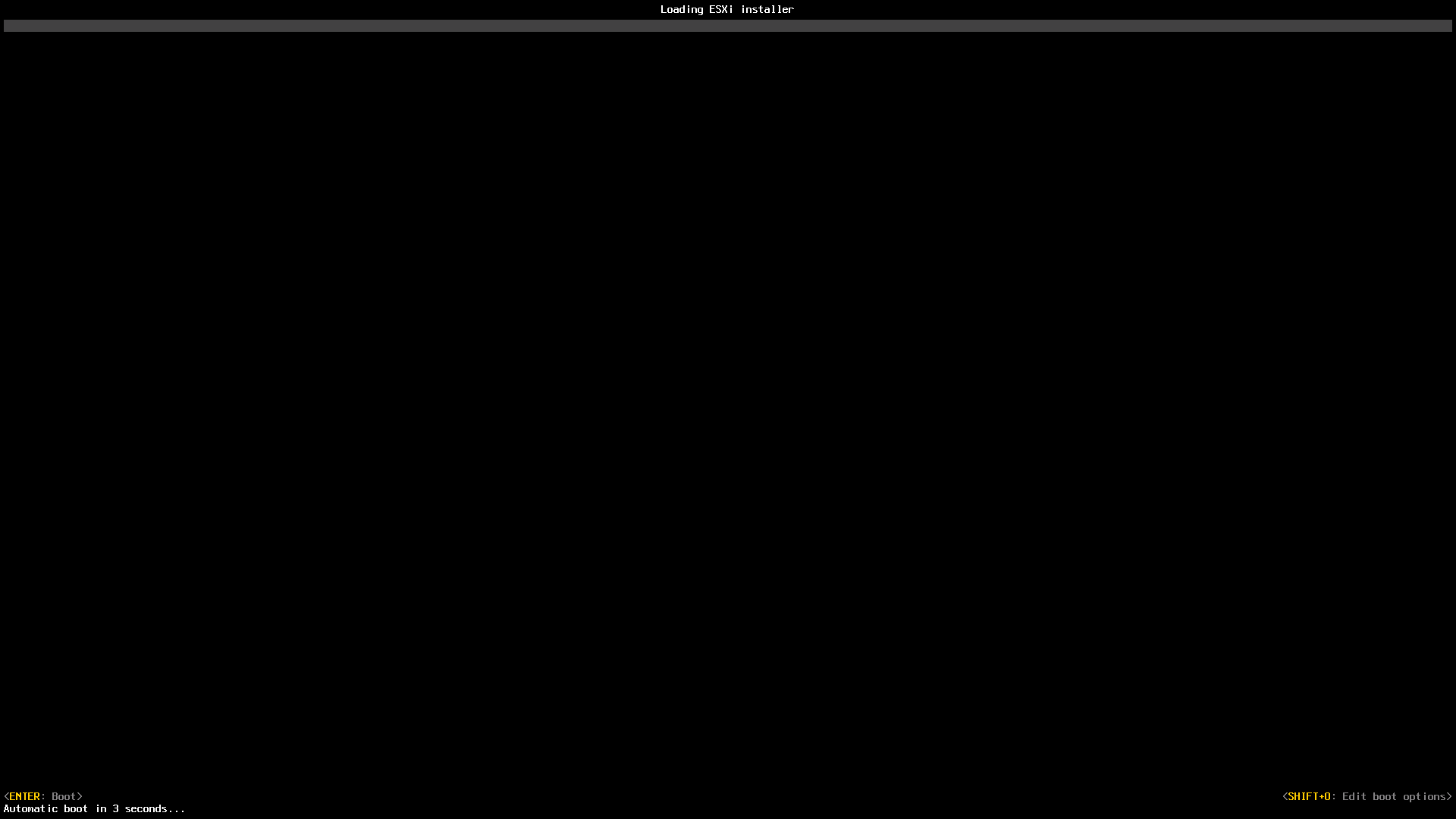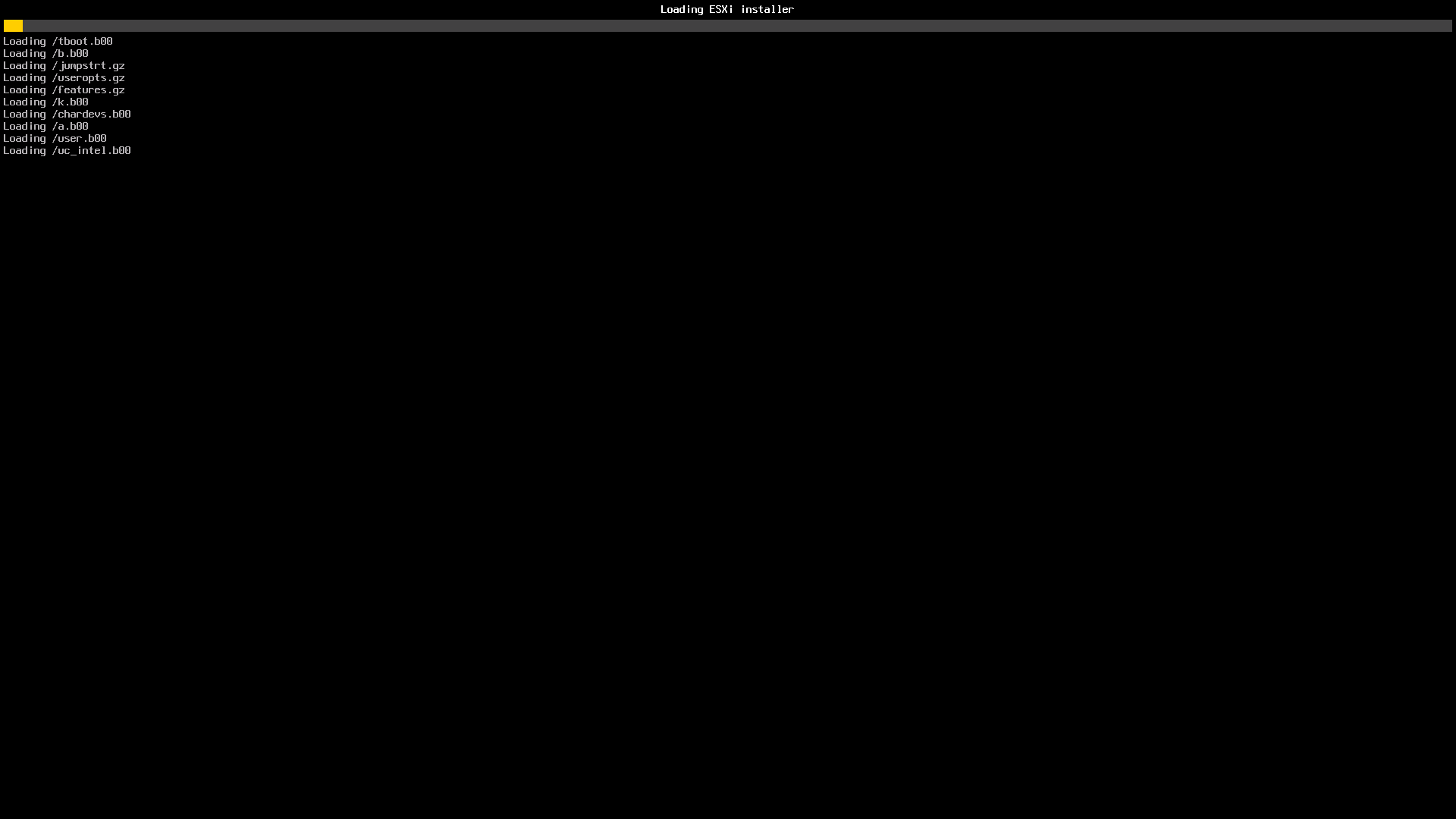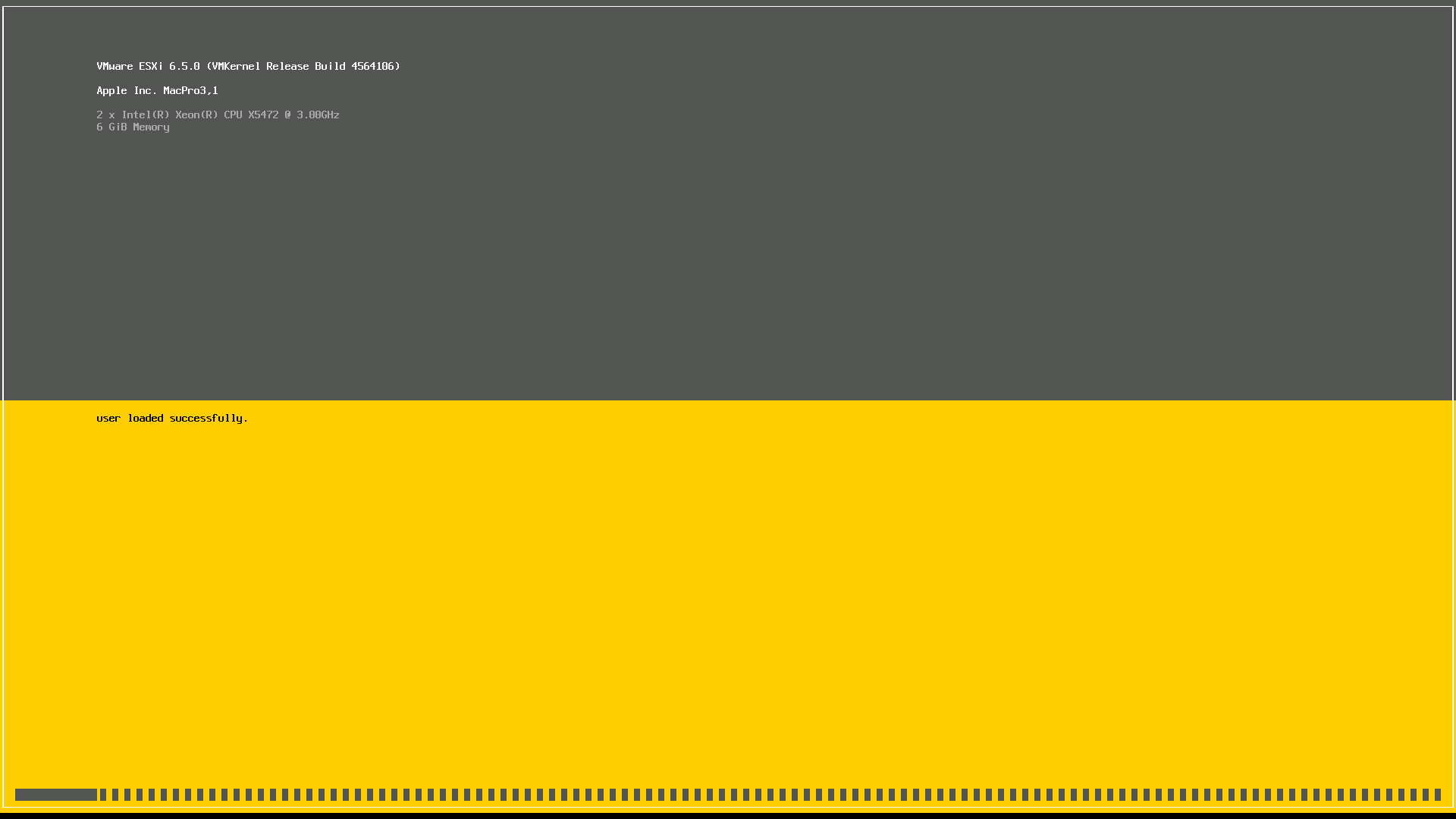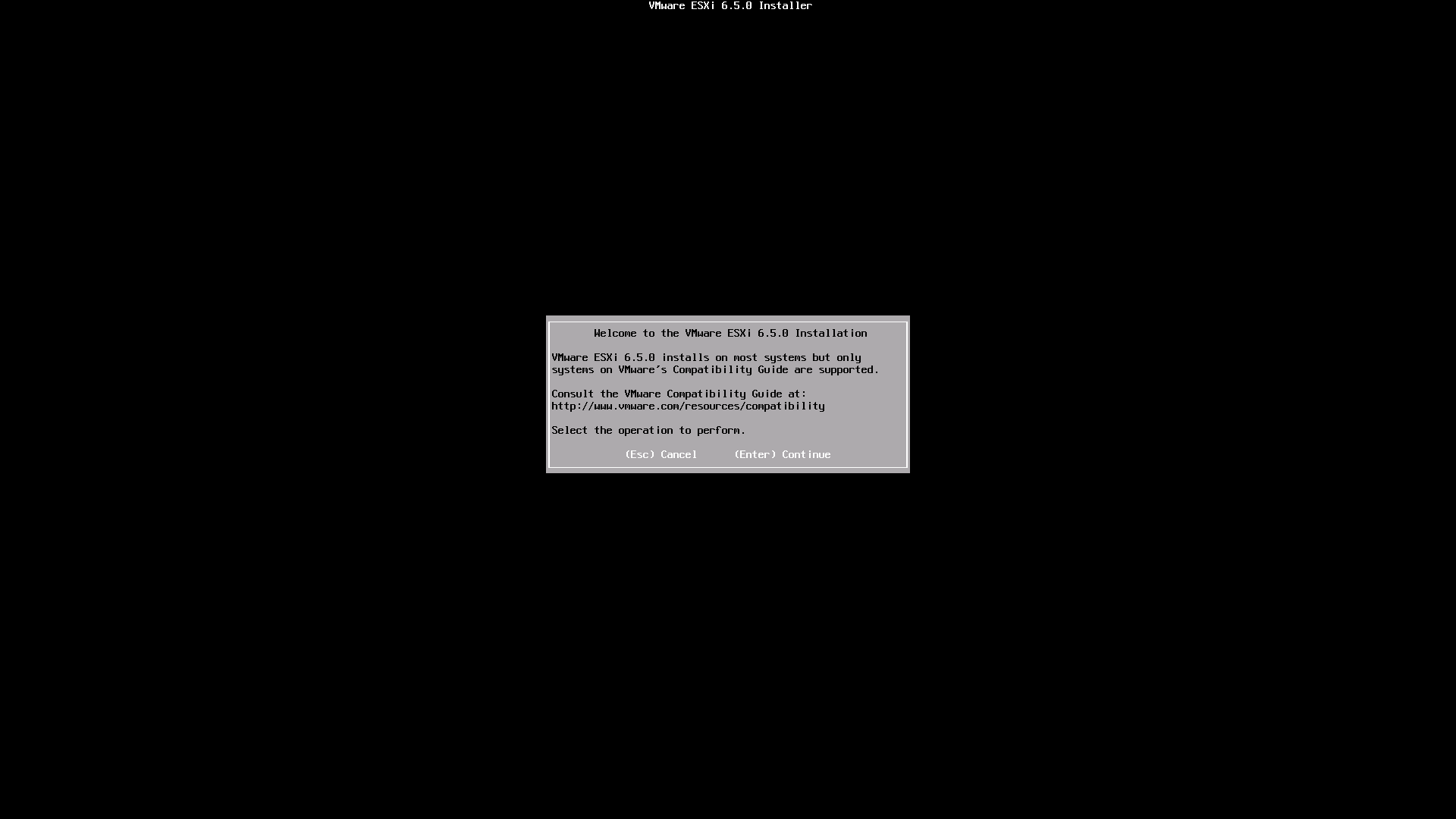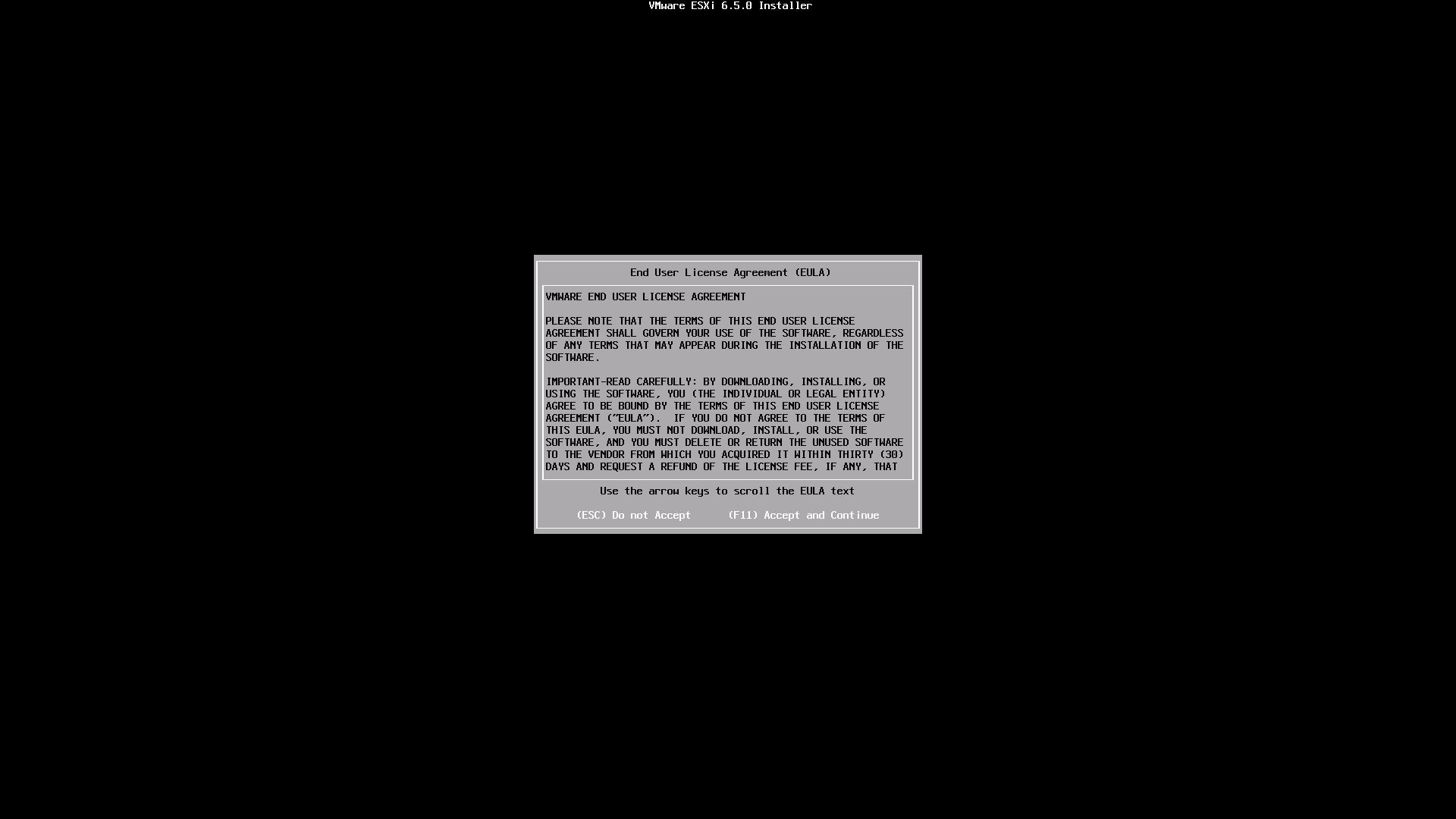VMware ESXi on Mac Pro 3,1
Revision as of 00:14, 21 May 2021 by DogeMicrosystems (talk | contribs)
Installing VMware ESXi on Apple hardware can be tricky, especially on older hardware. This page describes how to get a modern (ish) version of ESXi to work correctly on a Mac Pro 3,1 (early 2008).
To start you will need a free VMware account and access to https://my.vmware.com/
Downloading ESXi
- Go to https://my.vmware.com/web/vmware/details?downloadGroup=ESXI650&productId=614 and log in if required
- Select "6.5.0" in the Select Version dropdown
- Next to "VMware vSphere Hypervisor (ESXi ISO) image (Includes VMware Tools)" click Download Now
- You will now have the file "VMware-VMvisor-Installer-6.5.0-4564106.x86_64.iso" (sha1 4b71e69c606a54ae1c4b34341e341f1f6786d7b2)
- Burn the ISO image to a CD or DVD disc, or use a tool like rufus to create a bootable USB stick.
Installing ESXi
- Power on your Mac Pro and hold Option until the boot device selection appears
- Insert the CD/DVD/USB stick for ESXi
- Select EFI Boot on the right using the arrow keys or mouse and press return
- The ESXI Installer will now start
- The installer will take 5-10 minutes to fully load
- Once loaded press Enter to continue
- Press F11 (volume down) to confirm you have read the EULA